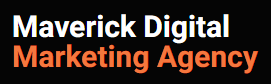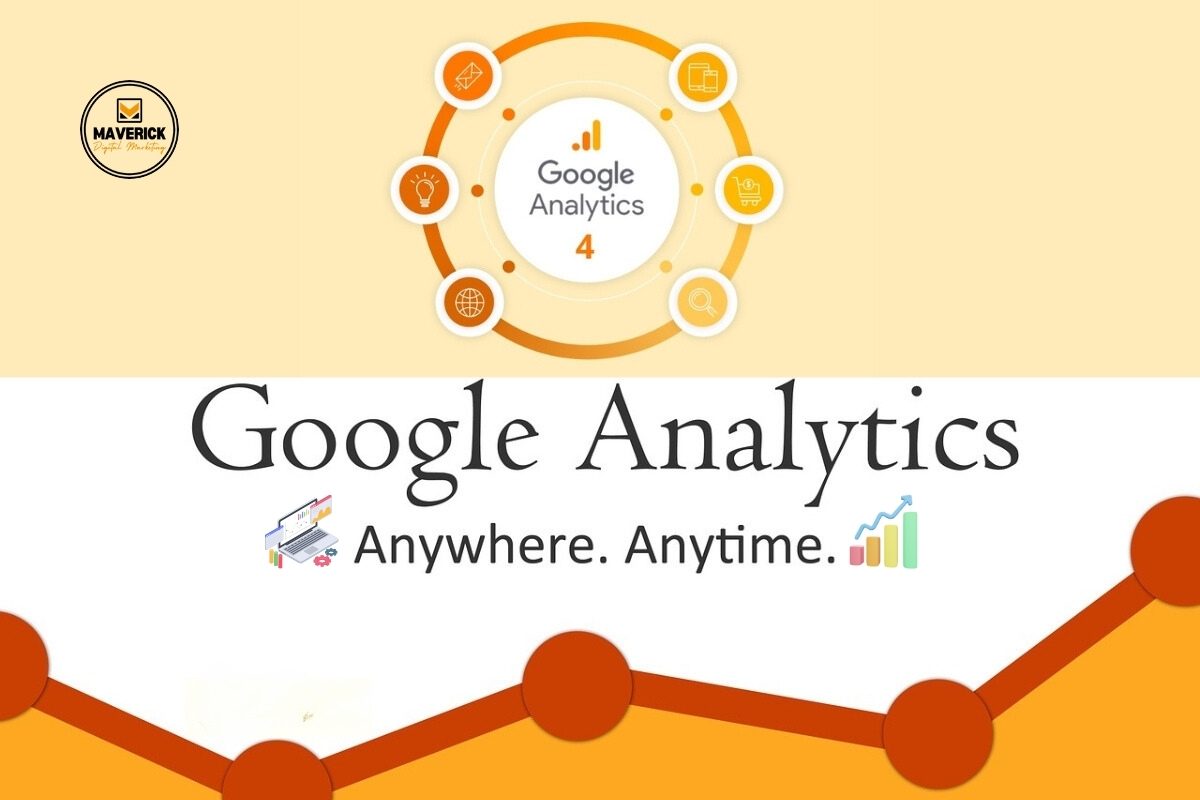
Overview:
Google Analytics GA4 is the latest version of Google’s web analytics platform, designed to provide a more comprehensive and user-centric approach to tracking and analyzing online user interactions. Released as the successor to Universal Analytics, GA4 introduces several key features and improvements.
Key Features of Google Analytics GA4:
- Event-Centric Tracking
- Enhanced Machine Learning and Insights
- User-Centric Measurement
- Cross-Platform Tracking
- Deeper Integration with Google Big Query
- Events, Conversions, and Goals
- User Explorer and Analysis Hub
- Audiences and Predictive Metrics
- Enhanced Measurement and Data Retention
- Privacy and Compliance
- E-commerce Tracking
- Real-Time Reporting
Google Analytics GA4 represents a significant role in web analytics, catering to the changing landscape of online user behavior and privacy considerations. It provides businesses with the tools they need to gain deeper insights into user interactions, make data-driven decisions, and optimize their online presence across various platforms.
A step-by-step GA4 guide to getting you started with Google Analytics GA4
Step 1: Create a Google Analytics GA4 Property
Sign in to Google Analytics:
Go to the Google Analytics website (analytics.google.com) and sign in with your Google account.
Set up a New Property:
- Click on “Admin” in the lower-left corner.
- In the “Account” column, select the account where you want to create a new property.
- Click on “Create Property.”
- Choose the type of property. Select “Web” for a website or “Apps” for a mobile app.
- Fill in the necessary information (property name, time zone, currency).
Step 2: Install (GA4) Tracking Code
Get the Measurement ID:
- After creating the property, go to the property settings.
- Copy the Measurement ID, which looks like “G-XXXXXXXXXX.”
Install the Tracking Code:
- Add the GA4 tracking code to your website’s pages.
- If you’re using a website builder, follow their instructions for adding custom scripts.
- For manual implementation, add the code just before the closing </head> tag on each page.
Step 3: Verify Data Collection
Check Real-Time Reports:
- Go to the “Realtime” section in GA4 to ensure data is being collected.
- Open your website in a new tab and confirm that your visit appears in the real-time report.
Step 4: Configure Events
Set Up Events:
- GA4 relies heavily on events to track user interactions.
- Define events for key actions (page views, clicks, form submissions).
- Use the gtag() function or GA4’s event builder to send events.
Step 5: Customize Reports
Explore Reports:
- Navigate through the GA4 interface to explore default reports.
- Familiarize yourself with user engagement, events, and conversion reports.
Create Custom Reports:
- Build custom reports to track specific metrics relevant to your business goals.
- Use the “Analysis Hub” for more advanced custom analysis.
Step 6: Set Up Conversions
Define Goals:
- In the “Events” section, set up goals to track conversions.
- Specify monetary value for e-commerce transactions if applicable.
Step 7: Enable Enhanced Measurement
Activate Enhanced Measurement:
- In the GA4 interface, go to the property settings and enable Enhanced Measurement.
- This automatically tracks common events like file downloads and video engagement.
Step 8: User Explorer and Audiences
Explore User Explorer:
- Use the “User Explorer” report to analyze individual user journeys.
- Understand user behavior and identify trends.
Create Audiences:
- Utilize the “Audiences” feature to build segments based on user behavior.
- Target specific groups with tailored marketing efforts.
Step 9: Set Up Data Retention
Configure Data Retention Settings:
- Adjust data retention settings based on your needs.
- Consider compliance with privacy regulations.
Step 10: Regularly Monitor and Optimize
Monitor Reports:
- Regularly check your GA4 reports to track performance.
- Identify areas for improvement and optimization.
Stay Informed:
- Keep up with GA4 updates and new features.
- Attend webinars, read documentation, and participate in the GA4 community.
Following these steps will give you a solid foundation for using Google Analytics 4 to gather insights into your website or app’s performance and user behavior.
I hope you find this article helpful enough to motivate you. Please read our other articles and subscribe to stay updated on our new articles.